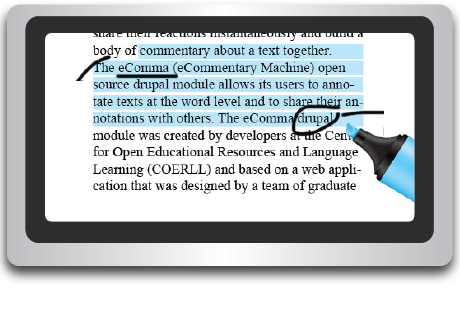-
Comments:
When a user highlights any part of a text, a pop-up field appears in which the user can leave a comment. Comments often prompt replies from other readers. Thus, a single comment about a highlighted word or phrase may give rise to a threaded discussion.
-
Tags:
A tag is a keyword or label. A user can tag a word or phrase by dragging the cursor over that part of the text and labeling that text in the pop-up field.
-
Tag Clouds:
When a text is tagged by a group of readers, the tags are represented visually as a cloud. The font size of the tag correlates to its frequency.
-
Word Clouds:
eComma displays all the words in a given text in a word cloud, an iconic representation of frequency. In other words, the more frequent a word in the text, the bigger the word appears in the cloud. Readers can glean important information by quickly glancing at a text’s word cloud and discerning the keywords.
-
Comment Clouds:
Similar to a tag cloud and a word cloud, a comment cloud displays all the words in all the comments left by a group of readers. The result is a visual representation of the frequency of words that appear in all of the comments. Comment clouds are an effective way to ascertain the keywords of the group’s collective commentary.
-
List of Users:
Every eComma user must sign in before annotating a text. The list of users can be easily traced and sorted. By glancing at the list of users, a teacher can ascertain how many and what kinds of annotations users have made.
-
Heat Maps:
Heat maps are visual representations of annotation activity. eComma automatically converts annotations into a colored heat map of the text that graphically represents the behavior of the users. The more a word or phrase is annotated, the darker the word or phrase appears in the heat map. Heat maps are handy tools for displaying what parts of the text attract the readers’ attention.
-
Download User Comments:
eComma allows the instructor to download all user comments from a single session as XML and to import the comments to a Google docs spreadsheet. To download the comment data, simply click download button at the top of the comment view panel.
-
Classes/courses:
Use eComma with your students in your LMS course (Canvas, Blackboard, Moodle, etc.) through the eComma Learning Tool plugin (LTI). Find More information under Adopting eComma.
(For Drupal experts: Install the eComma module and use the Organic Groups module.)
Digital Social Reading
-
Tagging
If you can name it, you can tag it. Tags are brief labels that organize digital information and facilitate keyword searches. Readers tag a text for many reasons such as classifying information or marking a textual boundary or tracking shifts in voice or character.

-
Word Clouds
A word cloud is a visual display of words from a text–the more frequent the word in the text, the bigger the word in the cloud. Readers use word clouds to analyze meanings in a text. As a pre-reading activity, students can analyze a word cloud and infer what the text is about.
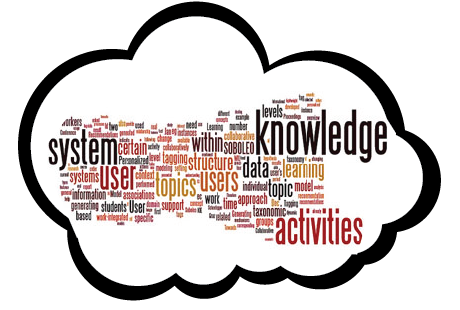
-
Analytics
Analytics is the discovery of meaningful patterns in data. Educational applications of social reading will depend heavily on the use of visualization to capture patterns of student activity. For example, teachers could use analytics to visualize students’ meaning-making behavior as they read their way through a text.
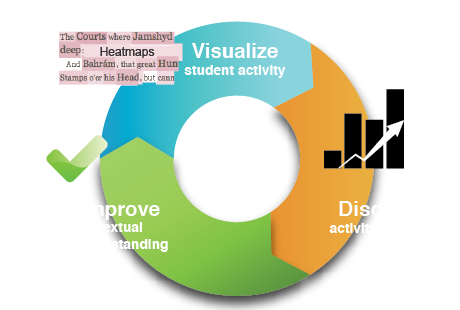
-
Commenting
Reading invariably provokes a response. Social reading turns a reader’s natural instinct to “talk back to the text” into a dialogue with others in which one comment provokes another. The result is a collaborative commentary.
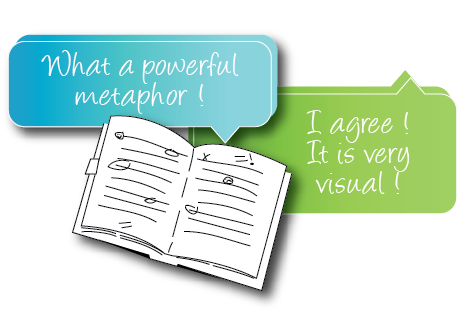
-
Marginalia
In medieval times, marginalia represented the work of a solitary monk in a scriptorium. Today, marginalia can be both a private act and a social act thanks to e-readers like the Kindle that facilitate sharing. The NY Times (March 4, 2011) describes digital marginalia as a ‘bridge between online and literary culture.”
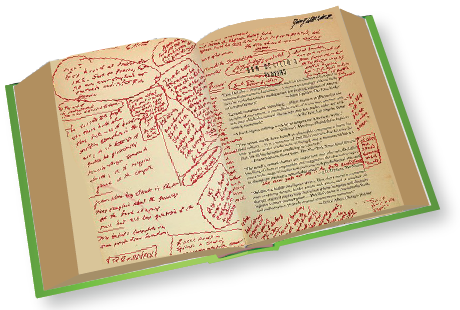
-
Annotating
An annotation is any note or mark you make while reading a text. Scholars in both the humanities and the sciences annotate texts whenever they underline key words or highlight important passages. Annotating digital text is simple, just drag the cursor over a part of the text to mark it up.